AinTransitions extension for After Effects has an opportunity for offline activation, but we provide it only upon request via support system and in exceptional cases. For example, for corporate customers whose computers do not have Internet access due to internal security rules or firewall rules prohibit Adobe Efter Effects connection to the Internet.
Also, in exceptional cases, we can provide offline license activation for non-corporate customers who have unstable After Effects builds or After Effects builds with bugs and online activation does not work.
Procedure for offline activation:
- Turn on “Use offline activation method” in the “Interface Settings” tab.
- Open “Offline Activation” tab that appeared after enabling the option in the previous step.
- Enter the license code (license key) that you received when purchasing the product.
- Enter your email in the Username field
- Click on the “Generate Request Data” button and find the generated file in the path specified in the notification.
- Create a support request and attach the generated file.
- Expect us to receive a license file for offline activation.
- After receiving the license file for offline activation, click on the “Import Activation Data” button and select the received license file.
- Restart extension
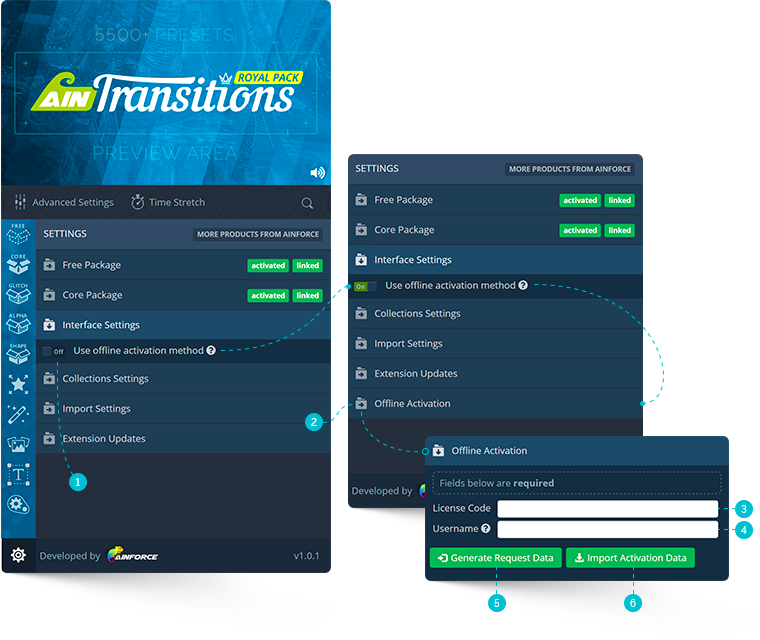
If you have absolutely no way to activate the license online, then create a request on our support portal and provide the maximum number of details. First of all, describe as much as possible the reasons why online activation is not available to you. Also attach the file with the data generated for licensing (Generate Request Data).
Please keep in mind that offline activation is tied to only one computer and this will not work on other computers. Therefore, it’s impossible to cheat using this activation method.