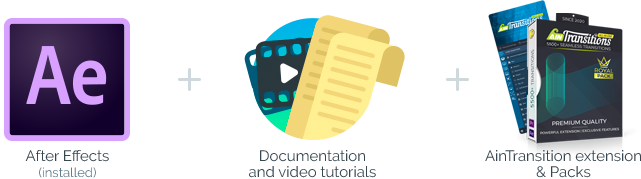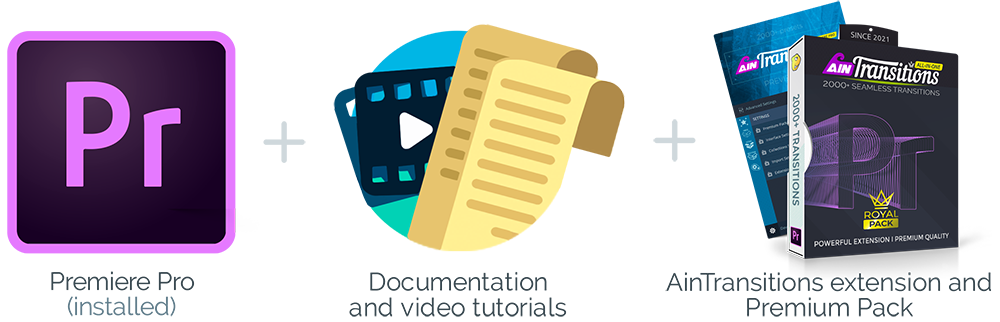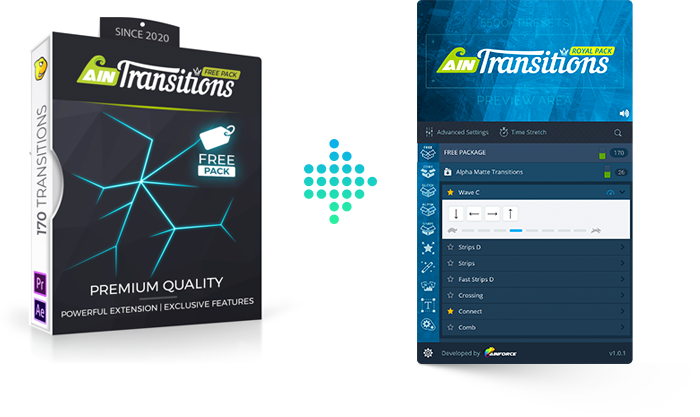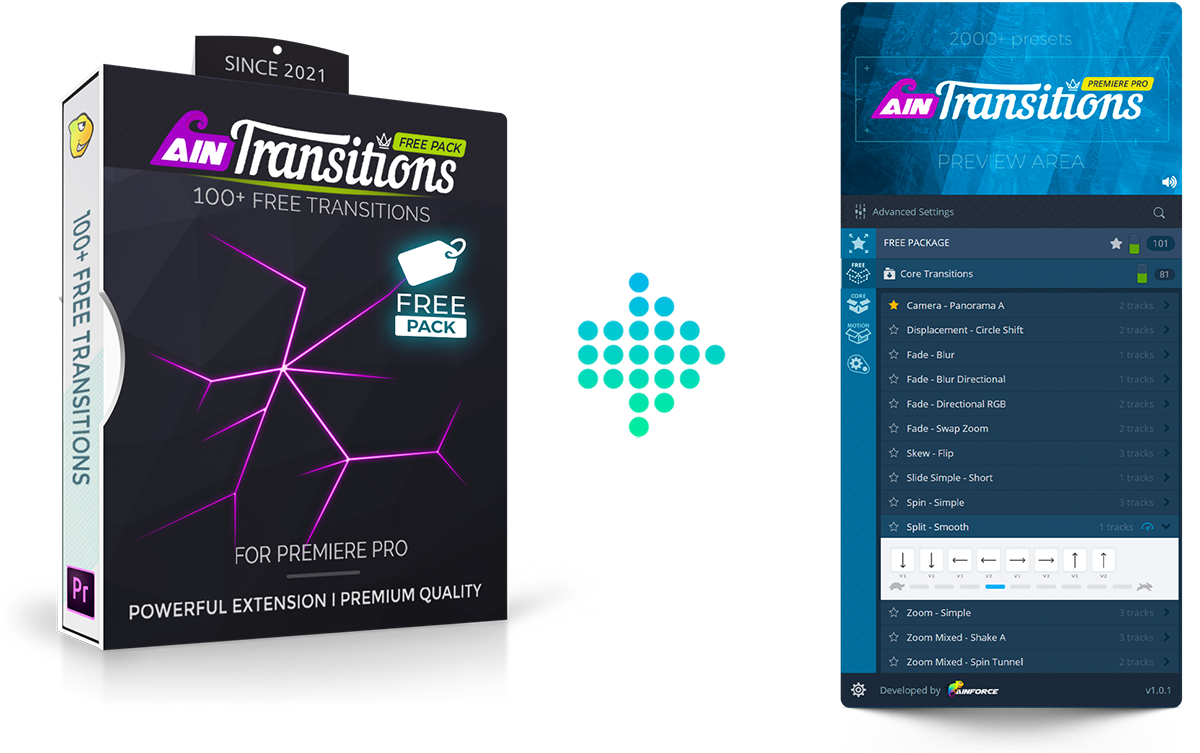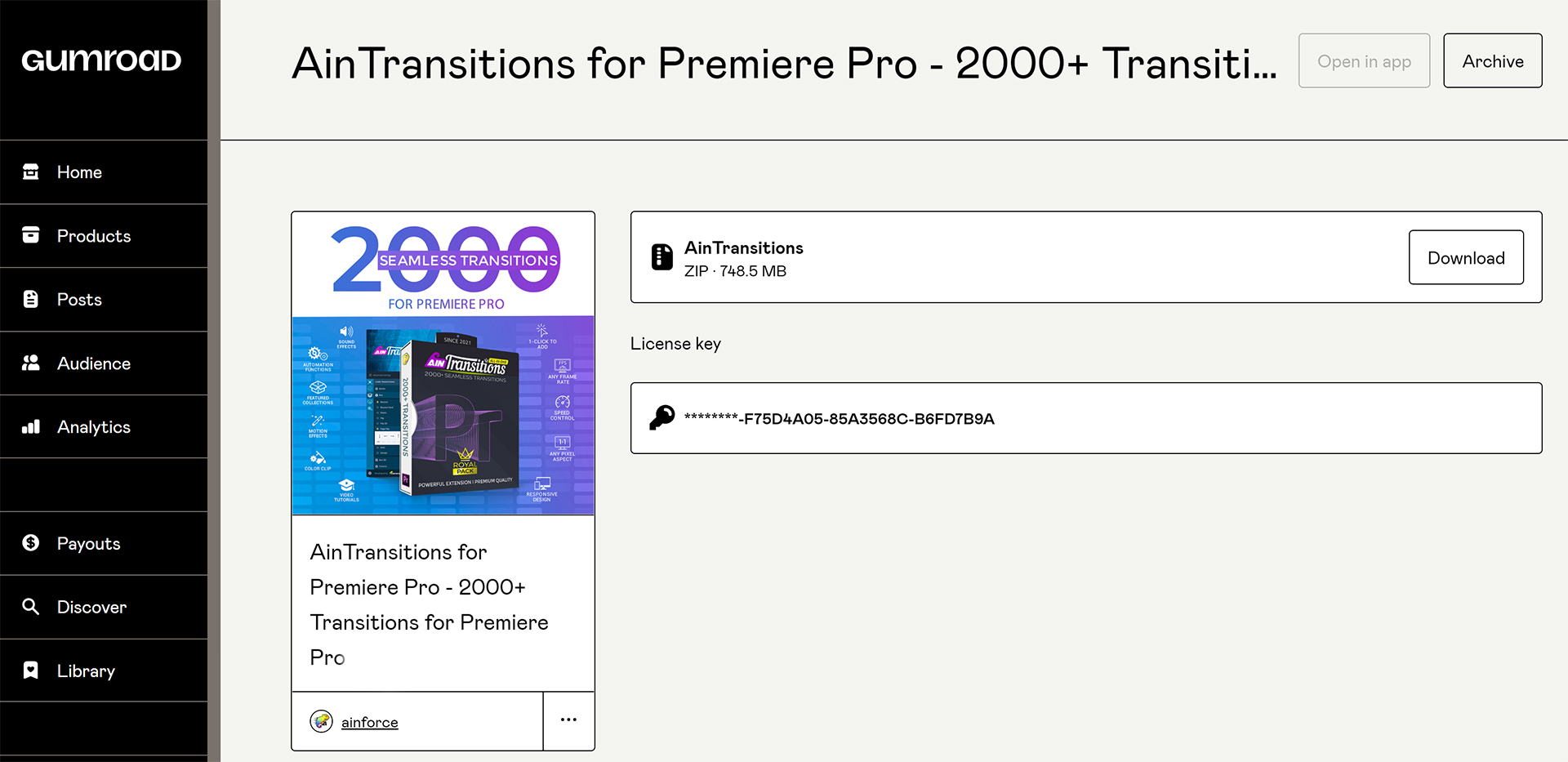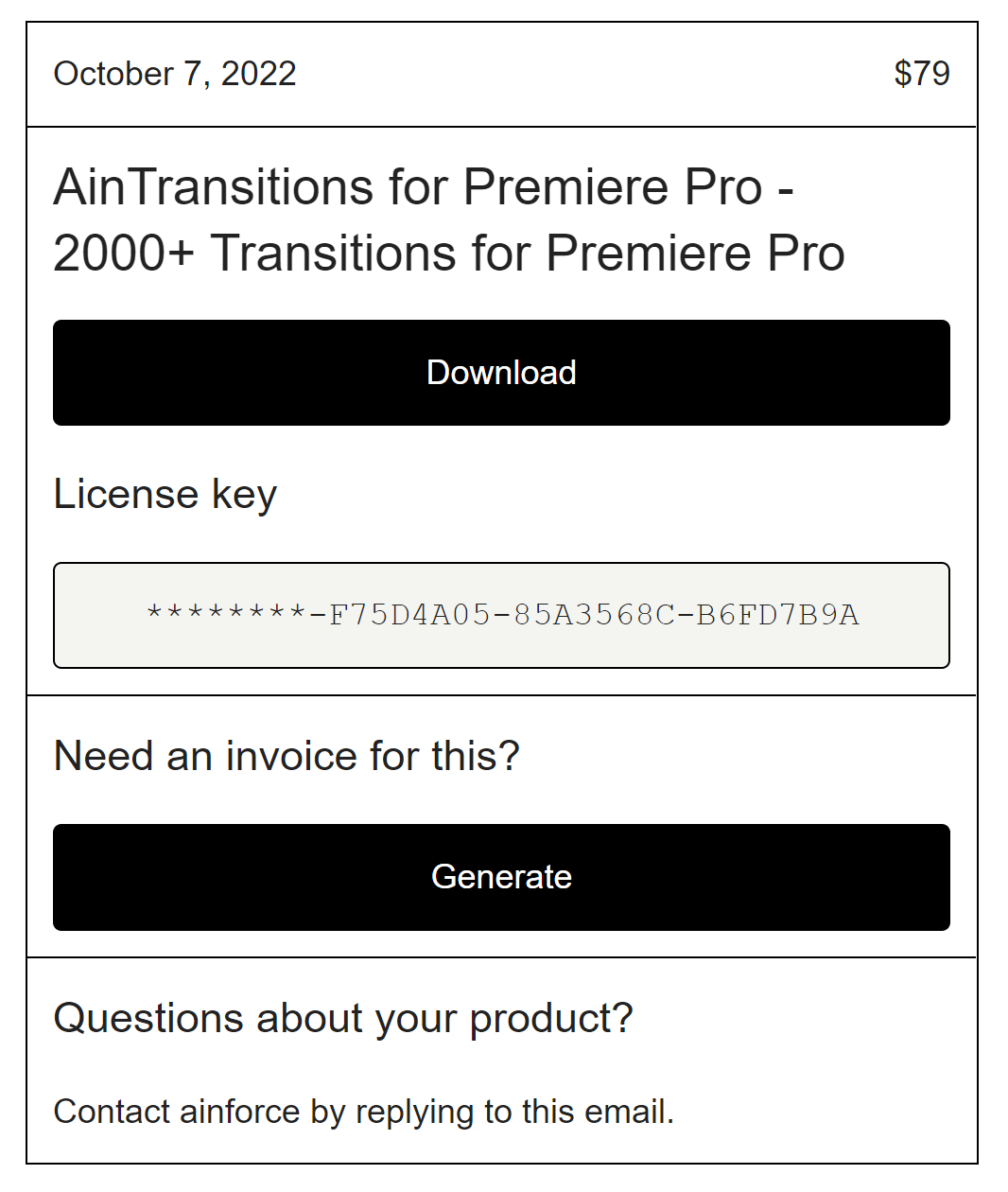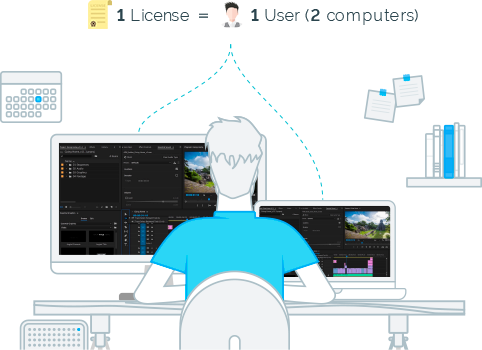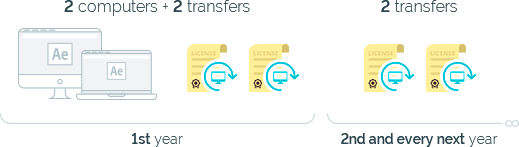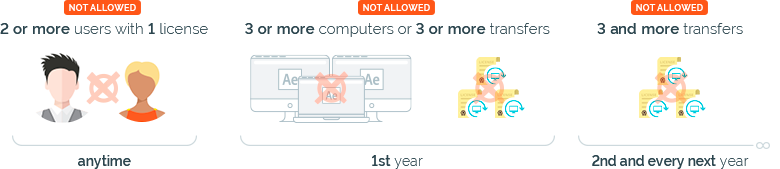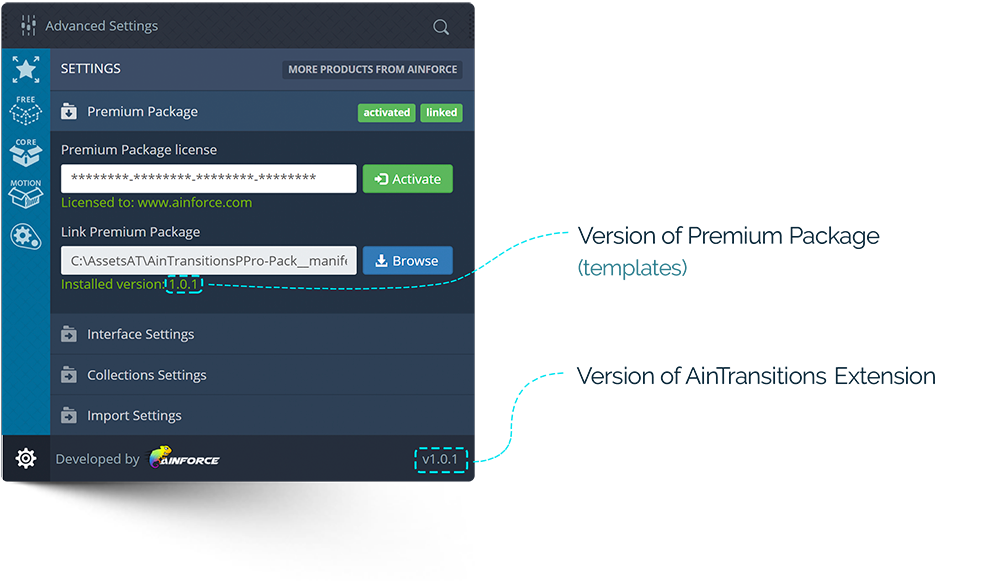According to the Licensing Terms, one license can be used on two computers which belong to one user. Also we provide the opportunity to transfer the license to another computer which belongs to the same user.
According to our conditions, we provide the opportunity to make 2 transfers per year. This is more than enough, especially considering the fact that activation in two computers and two transfers are available in the first year. That is, in the first year, you can definitely understand which computer is suitable.
Transfer operates in automatic mode. That is, the license can only be active on the last two computers from which the activation was made. On all previous computers, the license will be automatically deactivated.
Please keep in mind that in case of violation of the number of available activations and transfers, your license will be automatically blocked on the server and deactivated on all computers.