Users of the Mac operating system, when using the AinTransitions extension for the first time, may encounter a message like “AinforceExternalObject cannot be opened because the developer cannot be verified”. If you see such a message, then we recommend that you update the extension to the most current version (at least 1.0.5), which already includes the signed library and does not have this problem.
When such a message appears, you need to follow the steps from the guide below.
AinTransitions extension contains an additional library that we have developed using the functions of the operating system to expand the capabilities that are not available in the Premiere Pro API. In particular, we use function calls to invoke Premiere Pro menu commands such as “Paste”, “Copy”, “Group”. Accordingly, the operating system, based on the security policy, imposes additional requirements on libraries or applications that use the functions of the operating system.
By default, macOS allows users to install and use only approved and verified apps. I.e developers register with Apple and then verify their apps for use on Mac. This is a standard and necessary procedure for those who make software for Mac and mobile applications. However, we do not develop software for Mac and made only a library for extension to Adobe, so we do not participate in Apple’s developer program specifically. In this case, if the developer of an app or library doesn’t register with Apple or skip the verification process, you’ll see a message like “Cannot be opened because the developer cannot be verified” when you try to use the app or library.
How to Fix “AinforceExternalObject cannot be opened because the developer cannot be verified” issue?
- Once the error happens (Screen 01), click on the “Cancel” button.
Then open the “Security & Privacy” control panel from System Preferences (or alternatively open the Apple menu, and click Preferences). - The Security & Privacy panel, General tab is updated with the info that the library was prevented from running (Screen 02). Click Allow Anyway.
- Restart AinTransitions extension for Premiere Pro (close, then re-open). This time a different prompt is shown (Screen 03). Click Open
The library should run as you expect. You can now fully use the extension with transitions - Not necessary, but desirable to restart Premiere Pro
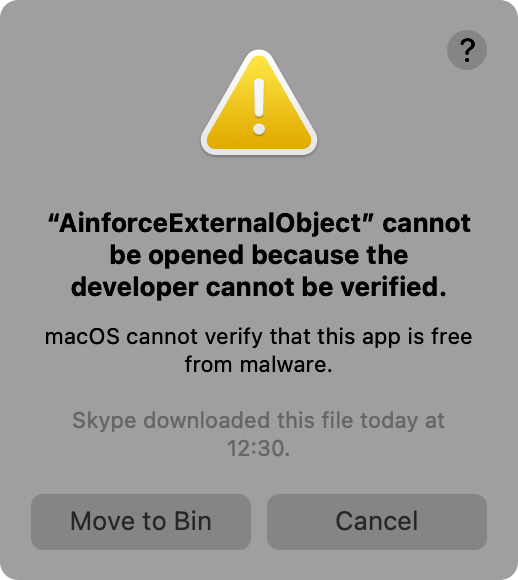
Screen 01
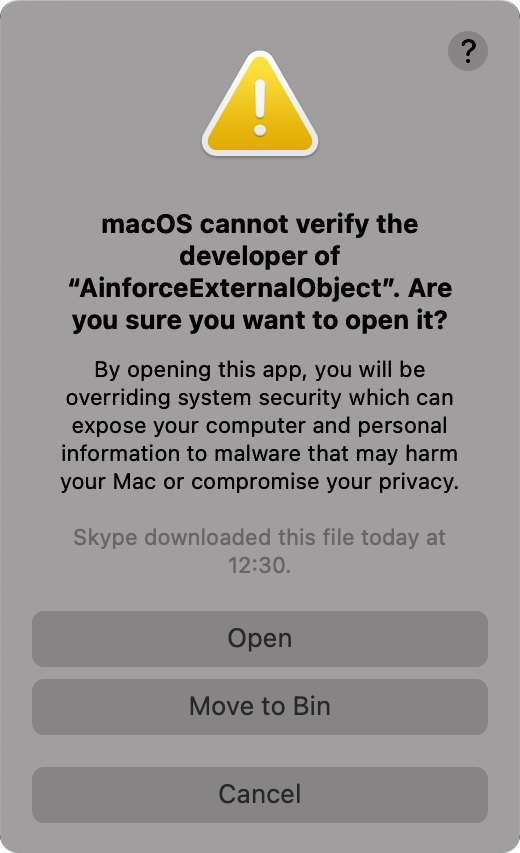
Screen 03
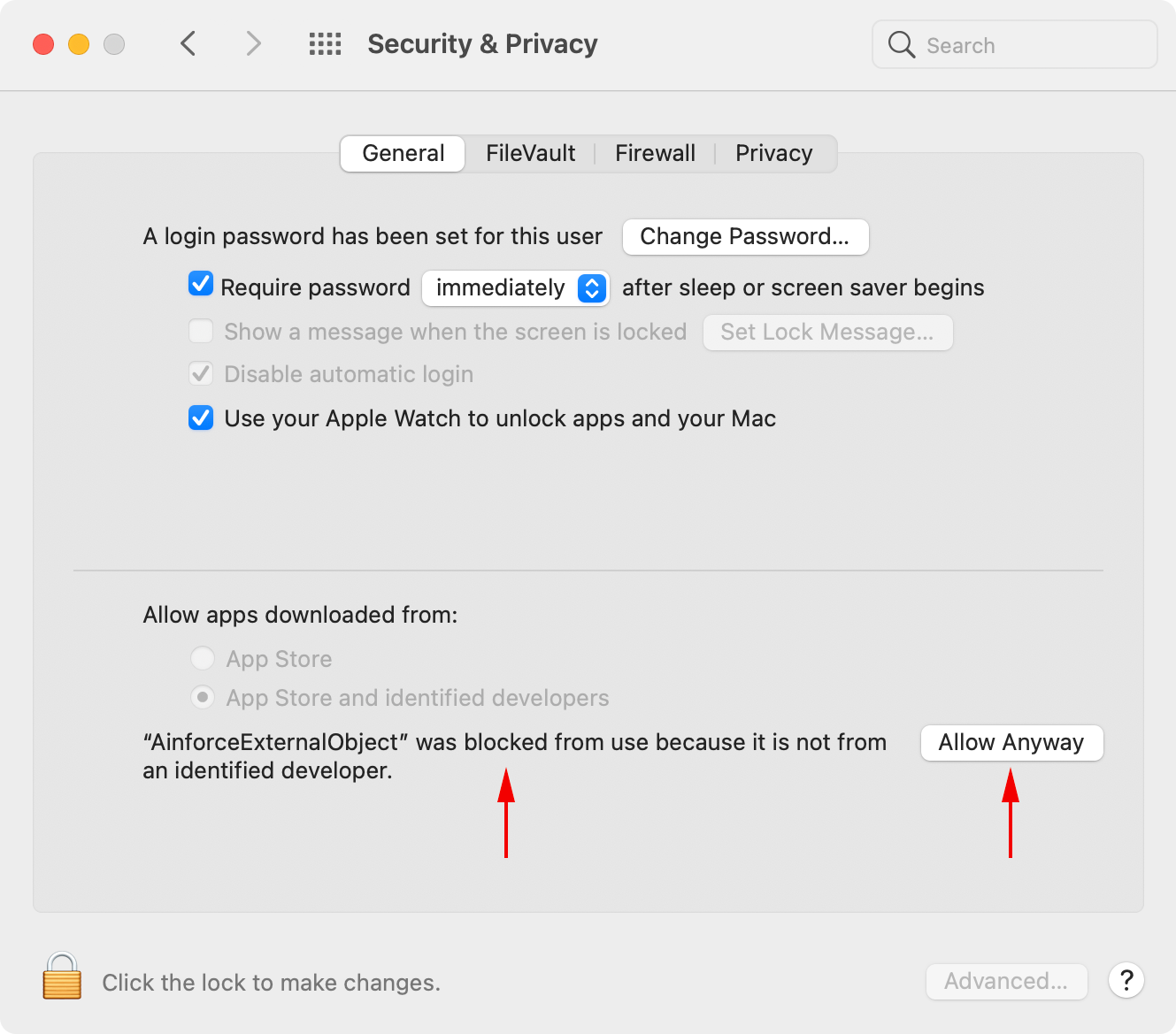
Screen 02