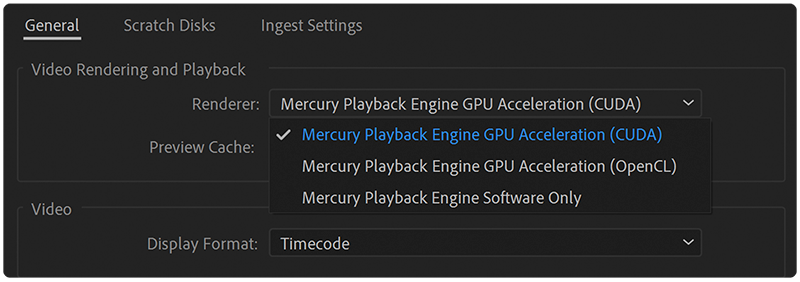You may encounter a situation where when using a large number of video transitions in the project, the rendering speed drops. If you are a professional in the field of video processing and animation, then you probably know how everything works and that this is a normal situation. However, if you are only taking your steps in Premiere Pro, the information below will help you clarify why this happens and that in general this is a standard situation in the field of video processing and animation.
First of all, the resolution and duration of your video affects the rendering speed and how many transitions are used, and how complicated are these transitions. Since, depending on the effects and components used, the transition can be both easy and fast, as well as heavy and slow. For your understanding of transitions, these are not just effects. In most cases, these are manipulations/transformations directly with both footages.
The more visual transformation in the transition, the more resources are required for rendering. And, of course, your computer’s configuration directly affects the rendering speed.
What can be done to speed up rendering?
In fact, the only way is to use the render engine with GPU acceleration in the renderer settings. The higher a renderer is positioned in a selection list, the faster it renders your project.
- Premiere Pro: File > Project Settings > General > Video Rendering and Playback
- Media Encoder: Edit > Preferences > General > Video Rendering