AinTransition for Premiere Pro includes more than 2000 transition presets. At the time of version 1.0 all of them are located in Core pack and have the same principle of operation. This is the principle in which the transition point from one footage to another is carried out in a place with a marker “ainTR”. Unfortunately, the principle of operation of Premiere Pro differs from After Effects and due to the different structure of transitions, there is no way to put a marker on the timeline so that it is only individually for the transition. But our extension takes care of this problem and places the transition automatically in the required place with the transition split point.
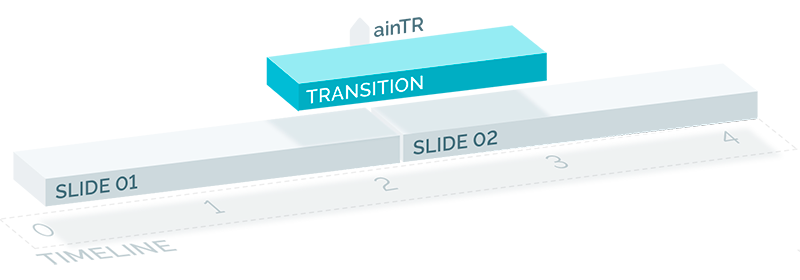
General Features
We have developed a unique and highly flexible extension for Premiere Pro, the features of which are currently unique to the market. Most importantly, all of these features solve real-life problems in the Premiere Pro workflow and speed up your video editing process.
Three modes of workflow are available out of the box:
- Default Mode
The transition is imported into the project and then automatically added to the timeline. With this mode, you can also add transitions to the timeline manually, since these presets are already in the project. - Alternative Mode
The transition is automatically added directly to the timeline without importing it into the project. Since in this mode the transition sequence does not physically exist in the project, there is no manual way to add it to the timeline. - Manual Mode
The transition is imported into the project without being automatically added to the timeline. Designed for those who want to control every step and manually add transitions to the timeline.
And each of these modes has other super useful and unique features such as:
- Any Transition Speed
- Any Resolution
- Any Frame Rate
- Any Pixel Aspect Ratio
- Any Fields
- Color Settings for Transition Clips
Everything is completely automatic! The AinTransitions extension for Premiere Pro automatically adapts the transition preset based on the parameters of your active sequence, where you add the transition. And this is exactly a complete adaptation. That is, if your sequence has 60 fps, then the transition will be 60 fps. You can use transitions with different resolutions, frame rates, speeds in one project. Everything works without conflict.
Video Tutorial
How to use Transitions for Premiere Pro (Default Mode)
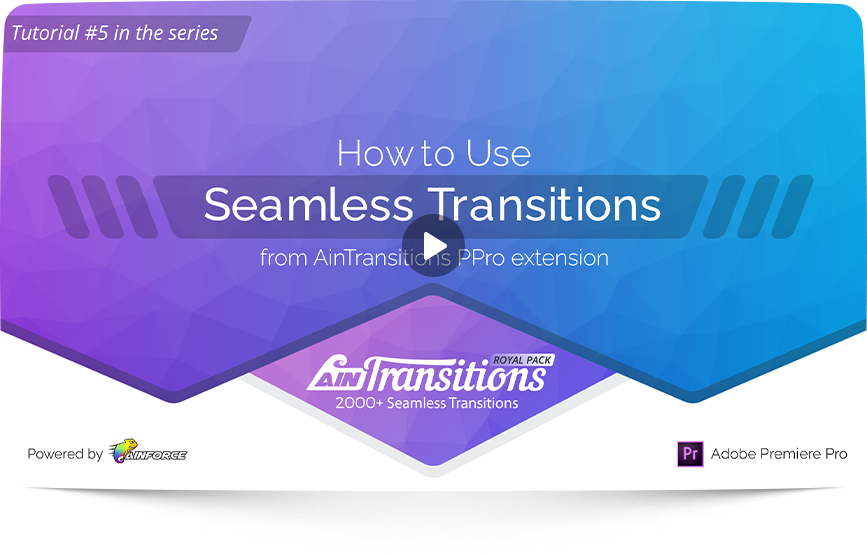
We care about users with different levels of Premiere Pro, so our tutorials are made in a detailed form. Therefore, time codes are available for each tutorial, with which you can find the necessary information. Also in each tutorial at the top there is a visual display of the section.
- 00:00 – 00:07 – Intro
- 00:08 – 01:50 – General Features Overview
- 01:51 – 04:25 – Using the Default Method to Add a Transition
- 04:26 – 06:40 – Any Transition Speed
- 06:41 – 08:03 – Works with Any Resolution
- 08:04 – 09:37 – Works with Any Pixel Aspect Ratio
- 09:38 – 12:15 – Works with Any Frame Rate
- 12:16 – 12:29 – Ending
Video Tutorial
How to: Color Settings for Transition Clips
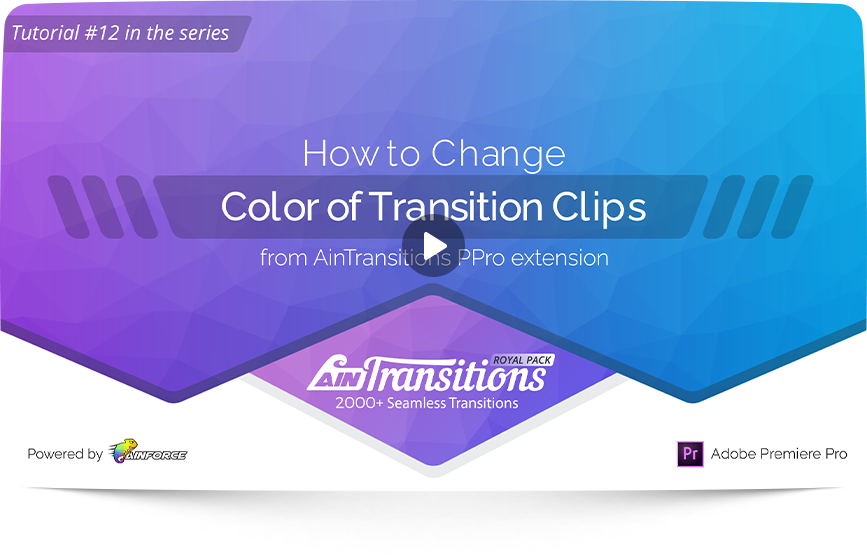
- 00:00 – 00:07 – Intro
- 00:08 – 01:01 – Introduction to the problem
- 01:02 – 02:01 – An example of using the functionality: settings tab
- 02:02 – 02:54 – An example of how it works with transitions from a plugin
- 02:55 – 03:07 – Ending