To install AinTransitions extension for Premiere Pro or any other of our extensions for Adobe, you can use the universal method for both platforms, like Windows and Mac OS. This is the use of the ZXPInstaller application or ZXP Installer by AEScripts. The installation process is pretty simple.
The fastest installation method is manual installation. However, if you already have any of the ZXP Installers installed, then you can follow the guide below.
Where to get AinTransitions extension for Premiere Pro
AinTransitions extension for Premiere Pro is a zxp package that has the name “com.ainforce.AinTransitionsPPRO.zxp”. You can get this extension file in places listed below. In all cases, this will always have an up-to-date version.
For quick access to extension updates, we distribute it on our official website www.ainforce.com. You can download the archive with the extension on the product detail page.
The archive downloaded from the site will have the following name “AinTransitionsPPRO_Extension__v1.0.4.zip” (depending on the current version). You need to unpack this archive, after which you will receive a file with the extension “com.ainforce.AinTransitionsPPRO.zxp”.
After you buy our premium pack, you will receive a link to download the archive with our product by email or in your profile. The archive will have a similar name “AinforcePPro_v1.0.4.zip”.
After unpacking the archive, it will have several folders, among which you will find a folder named “02-Extension”. This folder will contain the current version of the extension with the name “com.ainforce.AinTransitionsPPRO.zxp”.
How to install AinTransitions extension for Premiere Pro using ZXPInstaller
- Go to website aescripts.com or alternatively zxpinstaller.com
- Download the installer that matches your operating system (Windows or Mac OS)
- Install ZXPInstaller app
- Run ZXPInstaller app
- Drag the extension file “com.ainforce.AinTransitionsPPRO.zxp” into the window with the previously launched ZXP Installer.
- Wait for the installation to complete.
- Restart Premiere Pro if you have it open.
- To start using the extension, you need to run it through the menu “Window” > “Extensions” > “AinTransitions”
Video Tutorial
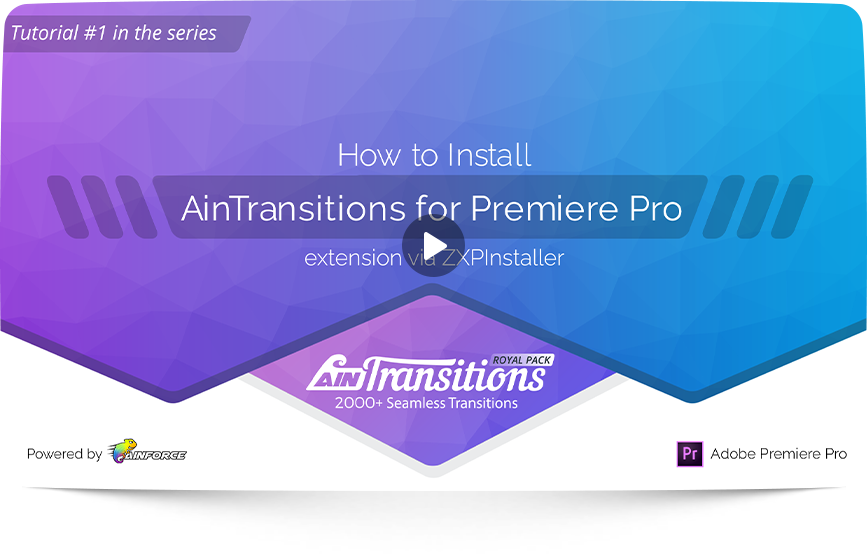
- 00:00 - 00:07 - Intro
- 00:08 – 00:31 - What you need to install
- 00:32 – 01:14 - Overview of ZXP Installer apps
- 01:15 – 02:29 - Where to find AinTransitions extension zxp package
- 02:30 – 03:15 - Install using ZXP Installer from aescripts.com
- 03:16 – 03:47 - Install using ZXP Installer from zxpinstaller.com
- 03:48 – 04:06 - Where to find AinTransitions extension in Premiere Pro
- 04:07 – 04:20 - Ending