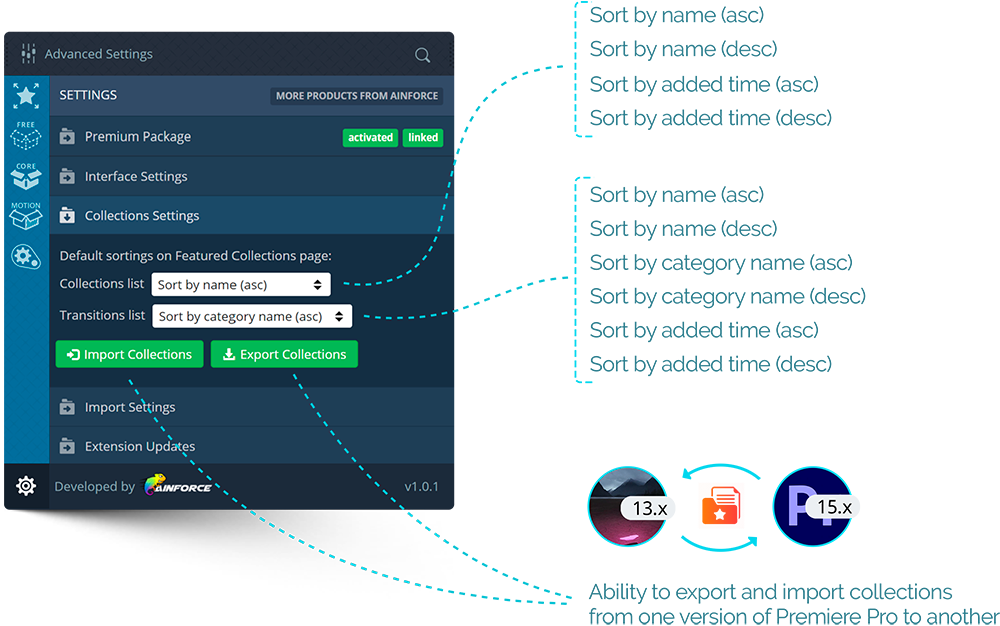The “Collections Settings” tab is used to manage additional sorting settings for the favorite collections section (Featured Collections). Depending on how often you use the AinTransitions extension for Premiere Pro or how large a selection of transitions you need, or how often you add transitions to your favorites, sorting options may definitely be useful. Available options are shown in the image below.
This section also has a super convenient feature – it is Export and Import of Collections. You have probably already used extensions for Premiere Pro and are familiar with the situation that when changing the Premiere Pro version you need to recreate your favorites and this can be tiring, since you need to re-view all the elements. By taking this situation into account and making sure that you can export your collections with transitions. Now you can easily switch from one version of Premiere Pro to another or transfer your collections to another computer.
When exporting a collection, the file is saved in the ~Documents folder, where an additional folder for our extensions is created > Ainforce Extensions > AinTransitionsPPRO. For convenience, the AinTransitions extension for Premiere Pro will show a notification with the location of the file when you export collections. Collections are exported in conjunction with the Premiere Pro version, so each collection file will have a build at the end of the file (like this one “collectionsBackup-PPro-v13.0.3.json”). Of course, for convenience, you can rename files after the export has been done.