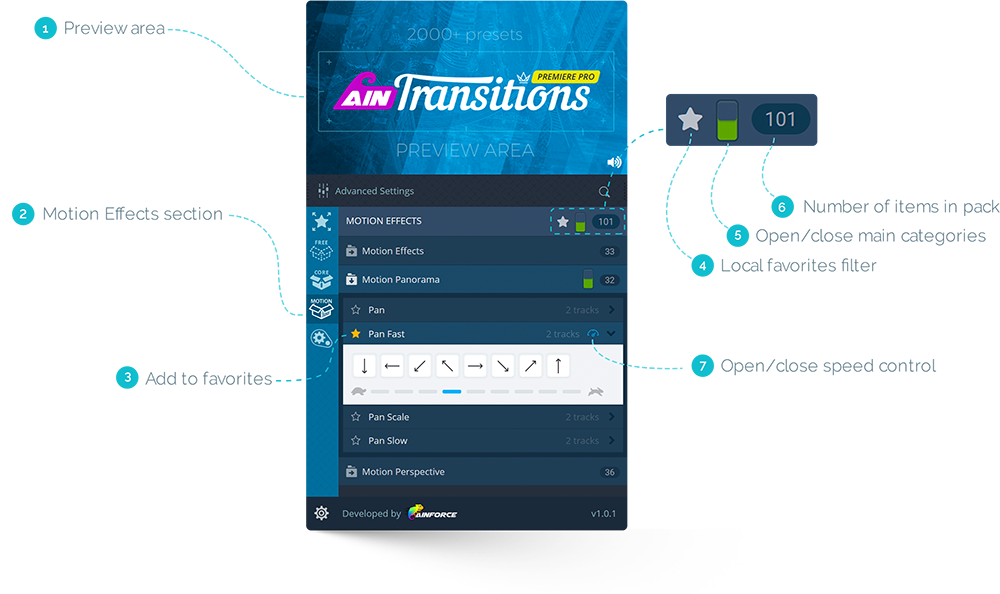The premium AinTransitions Pack for Premiere Pro includes more than 100 Motion Effects. Depending on the type of your project, effect presets can make your footage more dynamic. The applied motion effect acts on the clip or several clips below, which the preset covers.
All presets from the “Motion Effects” section have the same capabilities as transitions, that is, the AinTransitions extension for Premiere Pro adapts the preset to the resolution of the active sequence, frame rate and pixel aspect ratio. You can use presets for different parameters of the sequence (resolution, frame rate, pixel aspect ration, fields) in one project without conflicts and collisions.
A feature of the presets from the motion effects section is that you can change the parameters of the IN or OUT point of the preset on the timeline to find a more suitable visual angle. Also you can use the “Razor Tool”.
Interface Overview
Each layer of the preset is labeled in an understandable form (main category – category – direction) so that you can find it in the preset. When adding a preset to the timeline automatically, all layers will be grouped, making it easier to move. When adding a preset to the timeline manually, you need to do the grouping manually if you need it. If you have any problems with grouping clips, you can read more in the knowledge base.
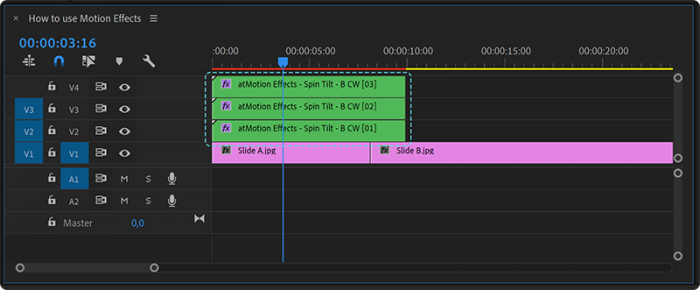
Video Tutorial
How to use Motion Effects
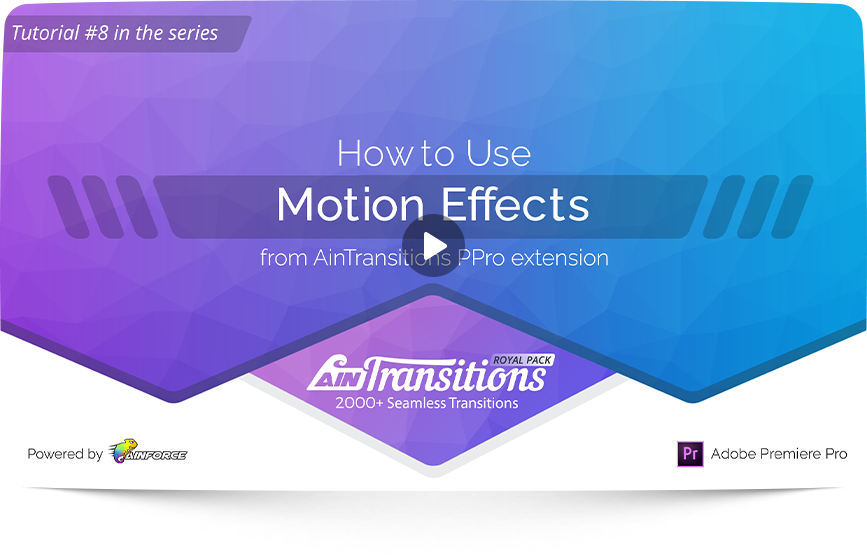
- 00:00 – 00:07 – Intro
- 00:08 – 00:31 – Overview
- 00:32 – 01:15 – How to add a Motion Effect preset
- 01:16 – 02:15 – Selecting a suitable effect area
- 02:16 – 03:06 – Resolution of Motion Effects
- 03:07 – 03:39 – Footage position correction
- 03:40 – 03:52 – Ending