To be able to use the premium pack “AinTransitions for Premiere Pro – 2000+ Seamless Transitions for Premiere Pro“, you need to specify the path to the pack and then activate the license. Otherwise, you will see a message of the necessary actions and the premium pack functionality will be unavailable.
If you have already bought the pack, then you need to download the archive with the pack in your gumroad.com profile in the Library section. Then we recommend that you follow the guides on this page.
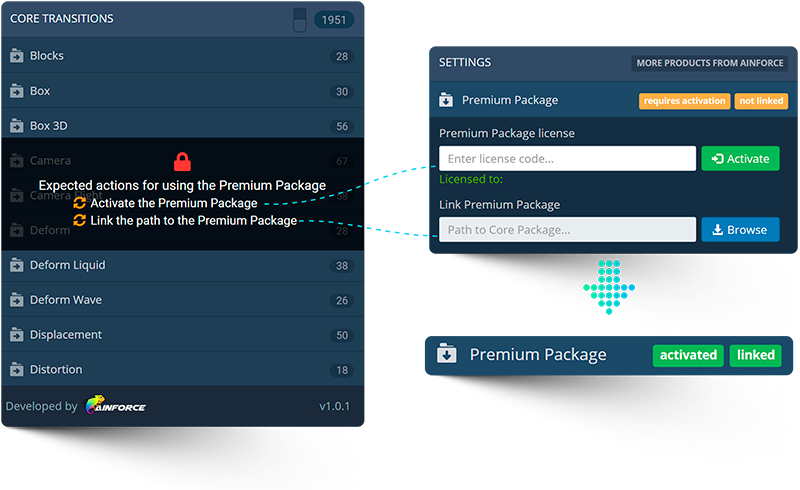
How to start with Premium Pack for Premiere Pro
"Link Premium Package" (specify the path to the pack)
- Run AinTransitions extension for Premiere Pro (go to menu Window > Extensions > AinTransitions).
- Go to the “Settings” section (Gear icon located in the lower left corner of the extension).
- Open “Premium Package” tab
- Click the “Browse” button and specify the path to the manifest file “AinTransitionsPPro-Pack__manifest.json”. Please keep in mind that on the same level as the manifest file “AinTransitionsPPro-Pack__manifest.json”, there should also be a folder “AinTR-PPro” in which all presets are located.
- Within 1.5 seconds, the extension will automatically restart to update the paths to preview and preset files.
"Activate Premium Package" (using your license key)
- Please make sure that you are fully familiar with all the “License Questions” in FAQ section regarding the License Terms and Terms and Conditions
- Find your license key. How to do this is described in detail and shown in FAQ
- Enter the license key in the field “Premium Package license”
- Click the “Activate” button
- In case of successful activation, you will receive a message and you can fully use the premium version.
- If you have any activation problems, please read this article.
Video Tutorial
How to install and activate Premium Pack for AinTransitions
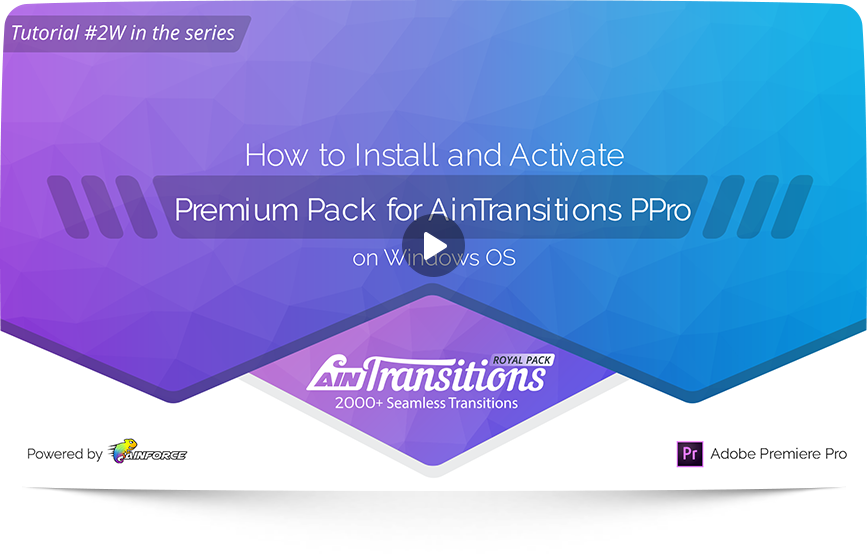
- 00:00 – 00:07 – Intro
- 00:08 – 01:42 – How to link Premium Pack for AinTransitions on Windows
- 01:43 – 02:39 – How to activate Premium Pack for AinTransitions on Windows
- 02:40 – 02:51 – Ending
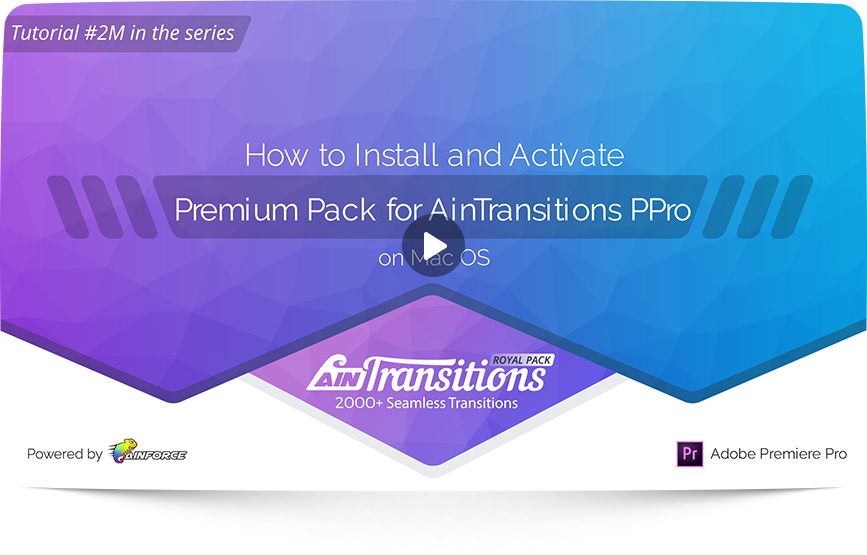
- 00:00 – 00:07 – Intro
- 00:08 – 01:42 – How to link Premium Pack for AinTransitions on Mac
- 01:43 – 02:39 – How to activate Premium Pack for AinTransitions on Mac
- 02:40 – 02:51 – Ending