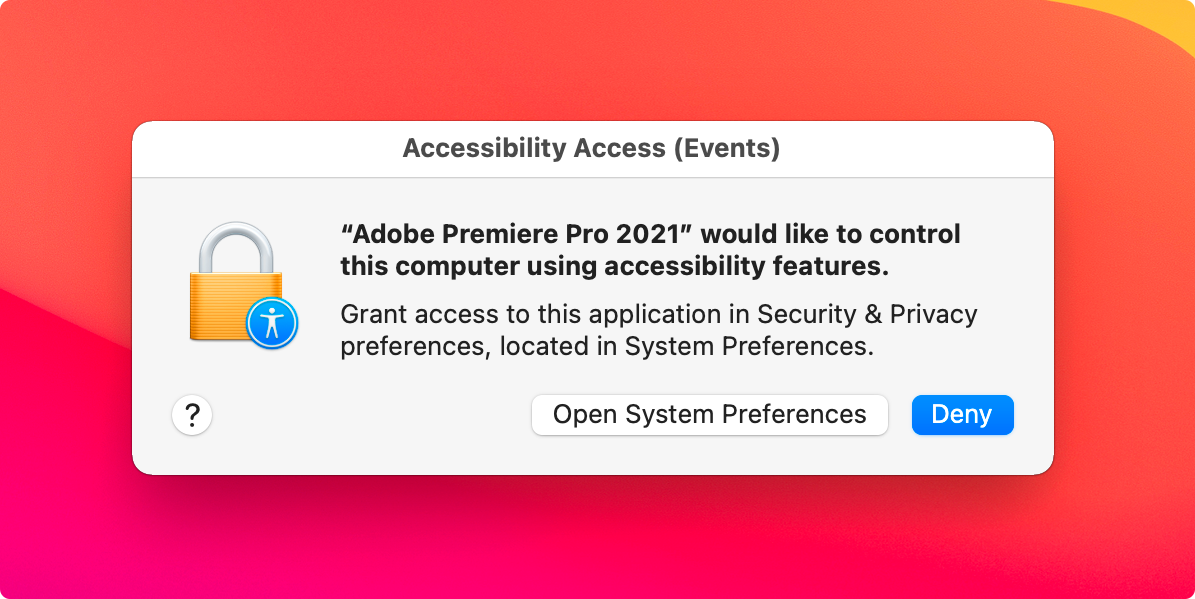Users of the Mac operating system need to perform additional step for the AinTransitions extension to work fully. In particular, grant rights for Premiere Pro so that it has permission for events. This is necessary due to the special rules of the operating system security policy. Otherwise, you will see a message like this “Adobe Premiere Pro would like to control this computer using accessibility features”.
What is it and why is it happening?
AinTransitions extension for Premiere Pro has in its arsenal the ability to add a preset to the timeline automatically. This can be done in only one way, by calling the Premiere Pro command “Paste”, or in other words, emulating the event of pressing the combination “Command + V” inside of Premiere Pro. Therefore, the default system security policy notifies this and asks for permission.
What needs to be done?
You need to give permission to the Premiere Pro by clicking on the “Open System Preferences” button and then adding Premiere Pro to the list of allowed programs with granted rights. This action needs to be done only once. Now our extension can call the function to Paste from the clipboad, saving you from manual actions.
We recommend that you grant the rights before the launch of Premiere Pro and the extension
In this video guide, you will learn how to grant rights for Premiere Pro so that it has permission for events. In other words, the system will allow Premiere Pro to use automatic insertion from the clipboard.
- Open “System Preferences”
- Open “Security and Privacy”
- Open “Accessibility” menu in “Privacy” tab
- Unlock to make changes
- Click on the plus icon and add a Premiere Pro (from the Applications).
You need to add all versions of Premiere Pro where you plan to use the extension. - Restart Premiere Pro