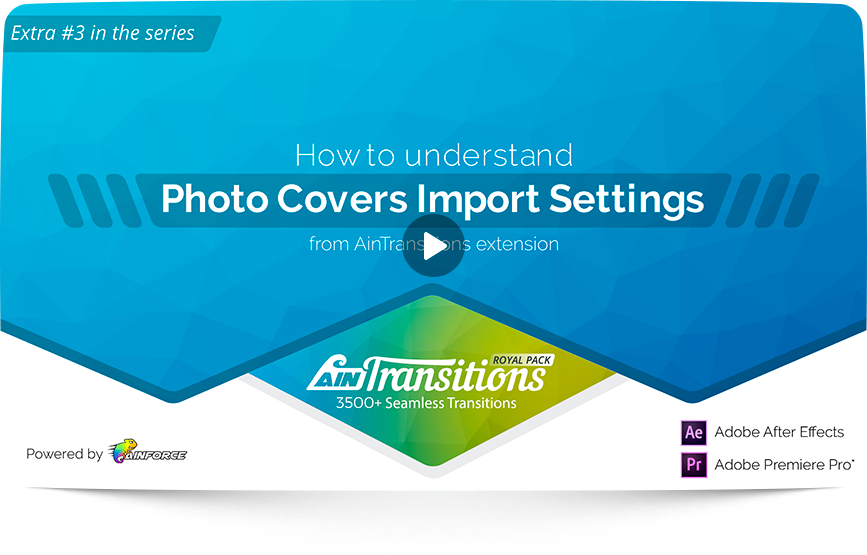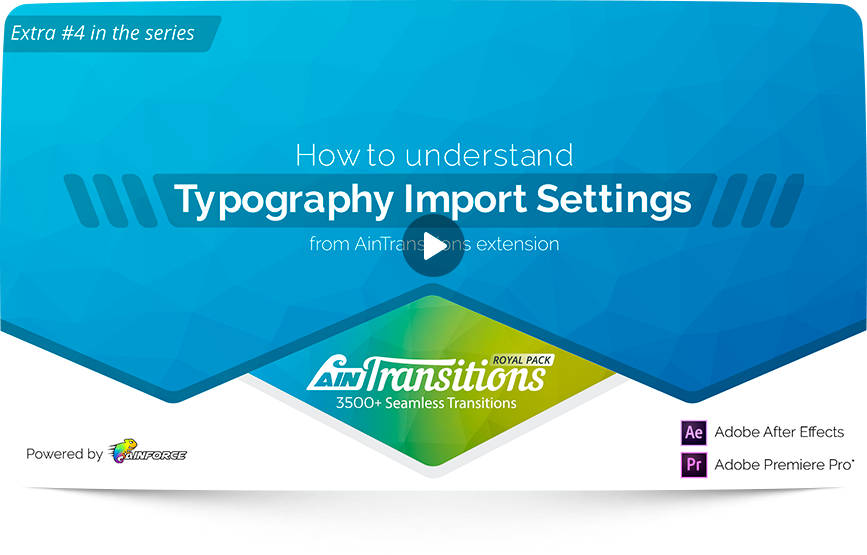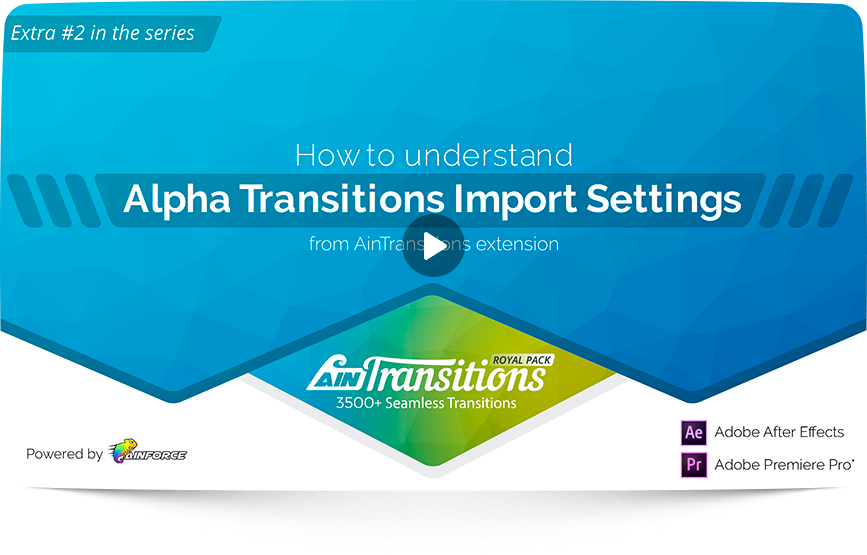The “Import Settings” tab is responsible for the behavior of various parts when importing presets. Depending on what settings you need at the moment, you can change this at any time.
For example, you can define an option to import Photo Cover or Typography templates. In particular, the template can be imported and added to your composition or it can also be opened immediately. For example, for photo covers by default, it’s convenient to open the template automatically to add your own footages.
Settings work instantly, so you can immediately check it in action. You do not need to restart the extension.
On the page below you can watch short video guides that show the differences. A good example will be easier to understand.
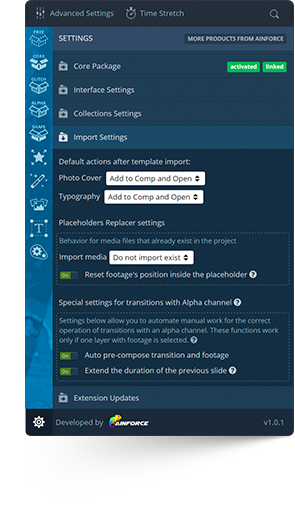
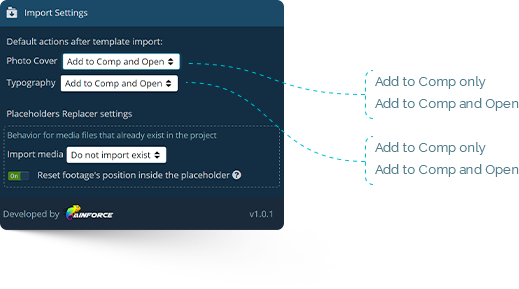
“Placeholders Replacer settings” section is responsible for additional settings in the functionality of Placeholders Replacer. When importing footages, the extension loads them into a special folder “-Imported Media-” in your project for convenience.
- Import media. This field has two options to choose from – “Do not import exist” and “Import as new file”. As you can see from the name of the last option, every time you upload the same footage file, it will be imported into the project as a new file and will have a name with a number.
- Reset footage’s position inside placeholder. This option may be useful to override the default behavior of After Effects using our extension. In particular, if you changed the Position property in the footage, then when replacing this footage, the new footage will have the Position property values from the previous footage. With the option enabled, our extension will set default values for the new footage. For you, this option can save time.
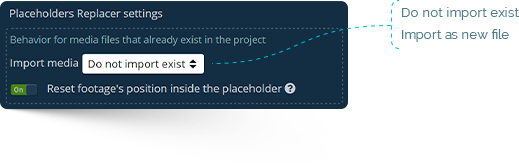
“Special settings for transitions with alpha channel” section is responsible for additional settings for transitions with alpha channel that are in the Alpha Transitions subpack. Unlike transitions of the standard operating principle (the transition is on the border of two slides), transitions with an alpha channel require a footage below for the correct transition action, since in this case one slide is subtracted from another.
As a rule, working with alpha transitions is always more time-consuming, since it is necessary to create a precomposition of the footage and transition, as well as increase the duration of the lower layer. However, we were able to develop and implement functionality in our extension that allows you to remove the routine process and the actions are automated as much as possible from a technical point of view.
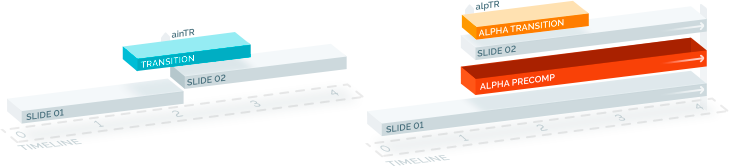
By default, both options are enabled so that the process is as automated as possible. However, you should keep in mind that the second option “Extend the duration of the previous slide” has a number of exceptions.
- This works well for Photo layers. The duration of the layer will be changed even inside the precompose.
- Video duration can only be changed if the length of the video is longer and it is possible to change the position of Out Point. Otherwise, you need to manually duplicate the layer and move it to the right, so that it is like a continuation of the layer.
- If the bottom layer is a Composition, then the duration of the composition can be changed automatically to the desired one, but the rules regarding the types of layers inside act as described above.
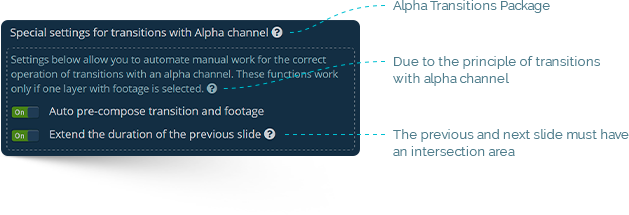
Video Tutorial
How to understand Import settings