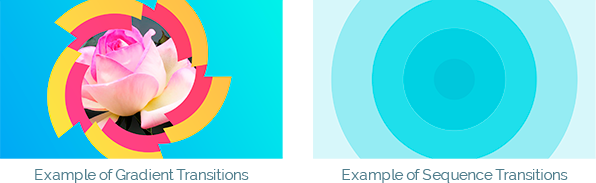
The “Color Transitions” pack consists of color shape transitions, which include two types – gradient transitions and sequence transitions. These types are provided for convenience, to make it easier to navigate in functionality for automating color matching.
All transitions in the pack contain well-chosen gradients and look fresh, but we made sure that you save time on choosing new colors.
Automation for gradient type of transitions
Gradient transitions have from 1 to 4 color controls for managing gradient colors. In order to easily select new colors for the transition, we added the ability to automatically substitute colors in the color controls from the set. To do this, you need to use a button “New Gradients”, each click on which in a random order substitutes colors from a set of 96 cool gradient sets.
Using the button “Swap Colors” you can change colors between color controls. In this way you can find a more suitable option when a certain gradient is better suited for a specific part of the transition.
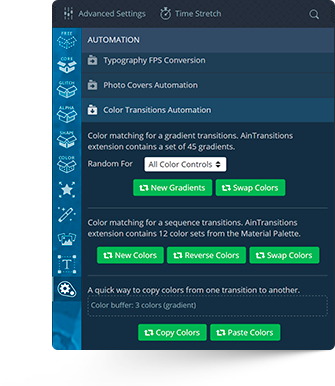
Automation for sequence type of transitions
Sequence type of color transitions have from 5 to 12 color controls for managing transition’s colors. In order to easily select new colors for the transition, we added the ability to automatically substitute colors in the color controls from the set. To do this, you need to use a button “New Colors”, each click on which in a random order substitutes colors from a set of 12 material palette sets. It is incredibly convenient to fill in, for example, 12 colors in steps of the required shade.
Using the button “Reverse Colors” you can reverse the order of the transition’s colors. Just changing the order of the colors can give the transition a different look.
Using the button “Swap Colors” you can change colors between color controls. For this type of transition, it is very convenient, because in just one click you can get a different type of transition. With each click on this button the colors will be mixed, so you will get alternative options.
Color Scheme Buffer
We try to think through every step when working with our product, so we added another useful option. We added the ability to copy and paste the color scheme of the transition. There may be two main use cases.
For example, using a generator, you select a combination of colors. If you liked some set, but you are not sure, you can save this set to the buffer (“Copy Colors”) and continue to select another option. You can later return this color set using the “Paste Colors” button. But the main purpose of this functionality is to quickly transfer the color scheme to other variations or transitions. For example, you have selected the necessary set of colors based on one of the transition directions and in order not to waste time, in just a couple of clicks you can transfer this color set to other directions of the same transition.
Video Tutorial
How to use Color Transitions Automation
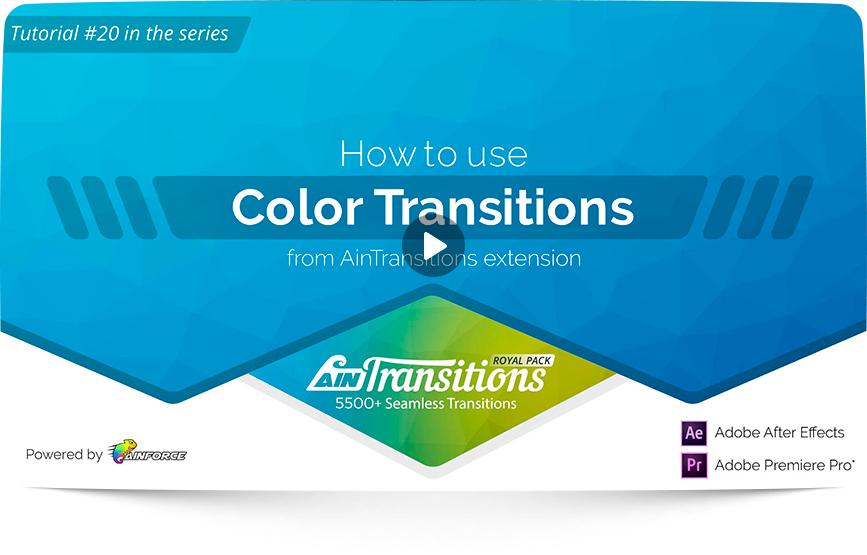
- 00:00 – 00:07 – Intro
- 00:08 – 01:48 – Interface Overview
- 01:49 – 04:01 – Automation for gradient type of transitions
- 04:02 – 05:09 – Automation for sequence type of transitions
- 05:10 – 07:11 – Color Scheme Buffer
- 07:12 – 07:23 – Ending