Unlike other extensions, AinTransitions extension initially has data on all packs (Free and Core). In other words, you can see in the extension absolutely all available sections, categories, functionality and familiarize yourself with this and the interface of these sections. But, until you install the packs, you can’t see the preview of the presets. And, accordingly, you will not be able to import any of the presets, because the preset pack is not yet linked to the extension.
To be able to use packs and view previews, you need to install the pack by specifying the path with the location of the pack. For this, in the case of a Core pack, you need to specify the path to the manifest file (“AinTransitions-Core-Pack__manifest.json”) and add this to the extension.
Please keep in mind that on the same level as the manifest file (“AinTransitions-Core-Pack__manifest.json”), there should also be a folder “AinTR-Core” in which all presets are located. You can see the described process in the video tutorial below.
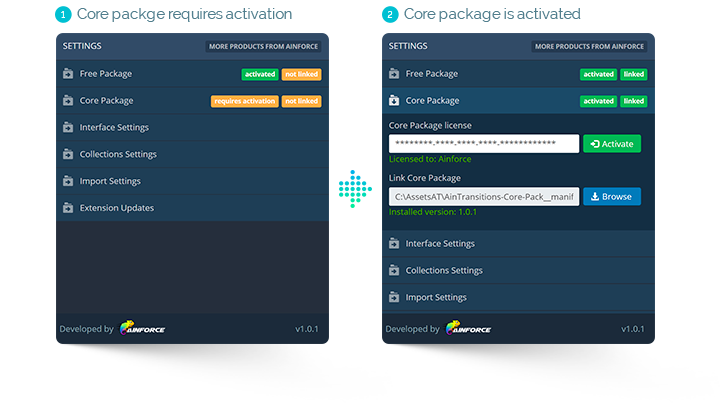
Video Tutorial
How to install AinTransitions extension using ZXPInstaller
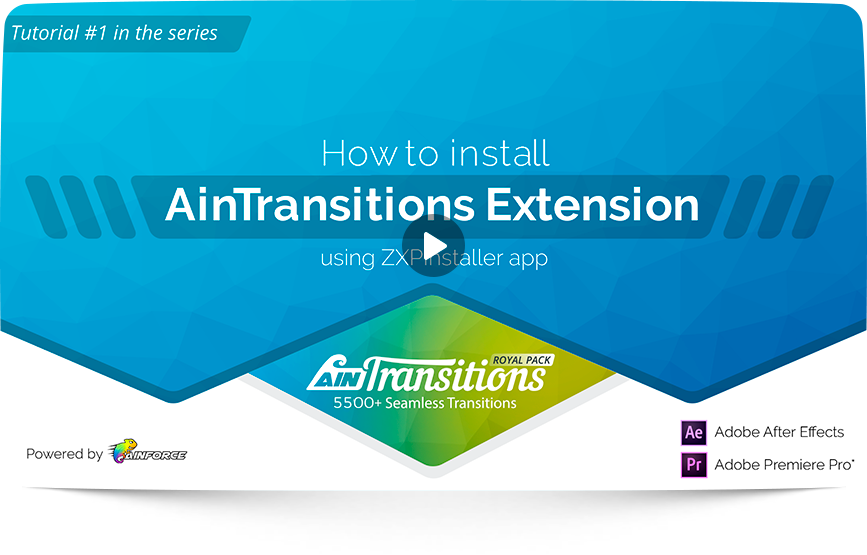
- 00:00 – 00:07 – Intro
- 00:08 – 01:08 – Introduction and download of necessary materials (AinTransitions extension, ZXPInstaller app)
- 01:10 – 01:26 – Install ZXP Installer
- 01:27 – 02:11 – Install AinTransitions extension
- 02:12 – 04:09 – How to install Free & Core packages
- 04:10 – 05:07 – How to activate AinTransitions Core package
- 05:09 – 05:19 – Ending
Key Points from video tutorial (steps in text mode)
To be able to use the premium pack, you need to specify the path to the pack and then activate the license. Otherwise, you will see a message of the necessary actions and the premium pack functionality will be unavailable.
"Link Core Package" (specify the path to the pack)
- Run AinTransitions extension (go to menu Window > Extensions > AinTransitions).
- Go to the “Settings” section (Gear icon located in the lower left corner of the extension).
- Open “Core Package” tab
- Click the “Browse” button and specify the path to the manifest file “AinTransitions-Core-Pack__manifest.json”. Please keep in mind that on the same level as the manifest file “AinTransitions-Core-Pack__manifest.json”, there should also be a folder “AinTR-Core” in which all presets are located.
- Within 1.5 seconds, the extension will automatically restart to update the paths to preview and preset files.
"Activate Core Package" (using your purchase code)
- Please make sure that you are fully familiar with all the “License Questions” in FAQ section regarding the license and terms of use.
- Find your license code (license key). How to do this is described in detail and shown in FAQ.
- Enter the license code (license key) in the field “Core Package license”
- Click the “Activate” button
- In case of successful activation, you will receive a message and you can fully use the premium version.
- If you have any activation problems, please read this article.